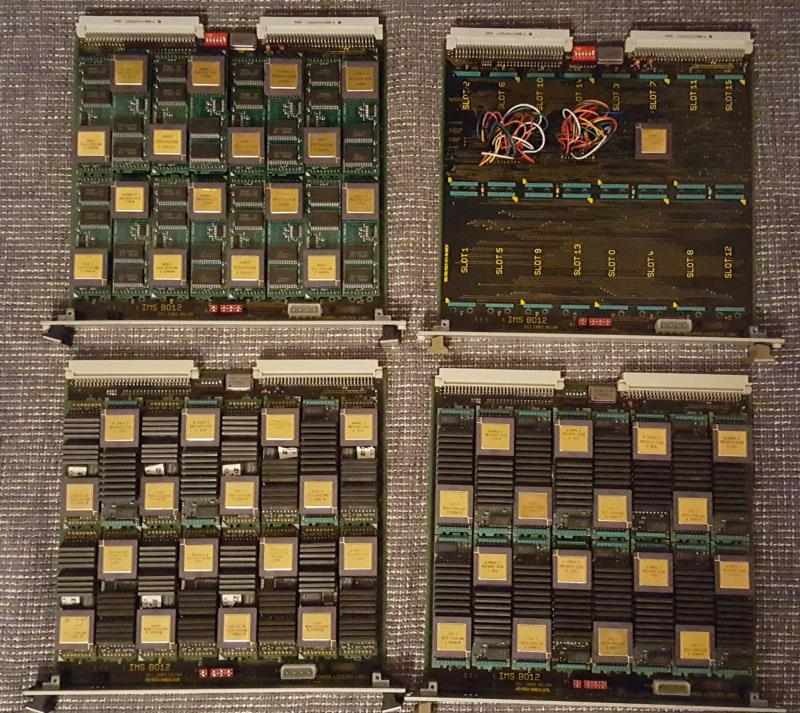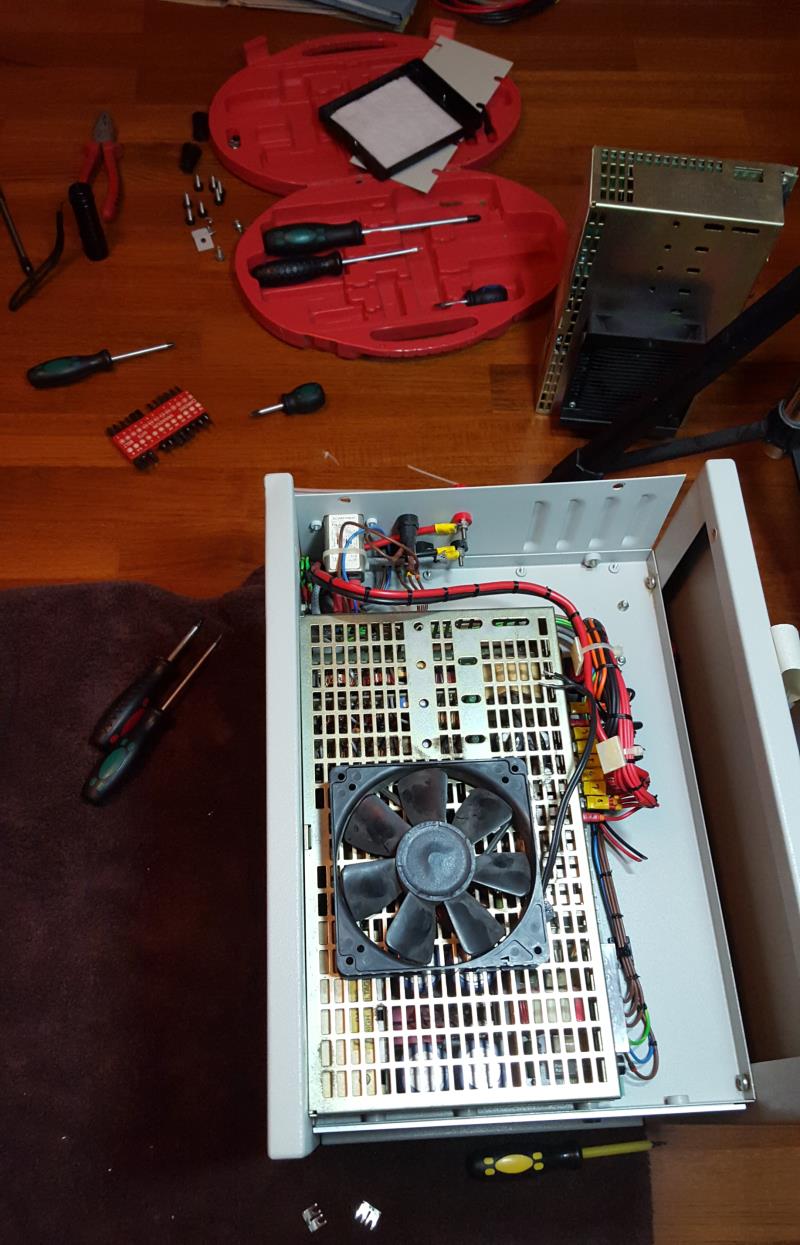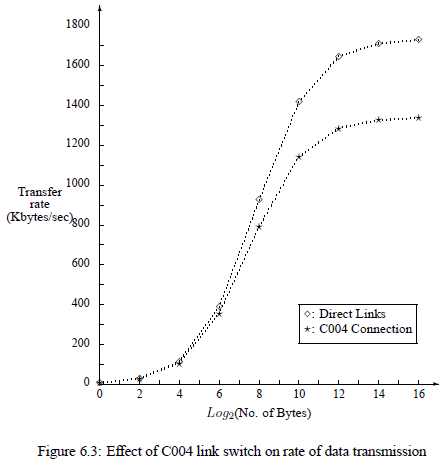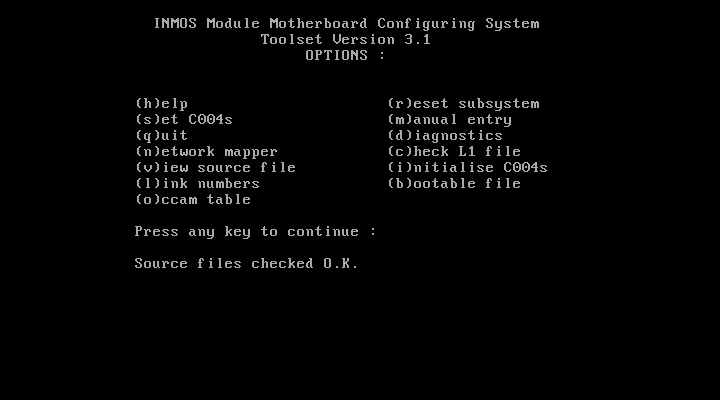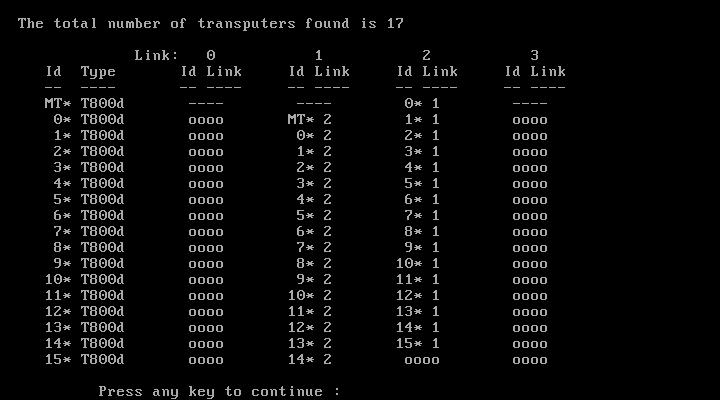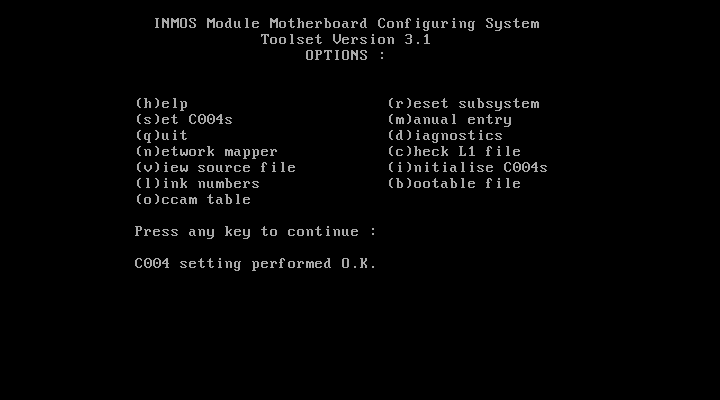Meet The Cube – this is the Transputer Power-House successor to the Tower of Power, which was a bit of a hacked frame-case and based on somewhat non-standard TRAM carriers with a max. capacity of just 24 size-1 TRAMs…
The Cube hardware
This time I went for something slightly bigger 😎 …A clear bow towards the Parsytec GigaCube within a GigaCluster.
The Cube uses genuine INMOS B012 double-hight Euro-card carriers, giving home to 16 size-1 TRAMs – Parsytec would call this a cluster and so will I.
Currently The Cube uses 4 clusters, making a perfect cube of 4x4x4 Transputers… 64 in total. Wooo-hooo, this seems to be the biggest Transputer network running on this planet (to my knowledge)
If not, there still room left for more 😯
Just to give you a quick preview, this is what ispy responds when ran against the Cube:
Using 150 ispy 3.23 | mtest 3.22# Part rate Link# [ Link0 Link1 Link2 Link3 ] RAM,cycle0 T800d-24 276k 0 [ HOST ... ... 1:1 ] 4K,1 1024K,3;[expand title="Display all 64 lines"]1 T800d-25 1.7M 1 [ ... 0:3 2:1 3:0 ] 4K,1 2048K,3;2 T800d-24 1.8M 1 [ ... 1:2 4:1 5:0 ] 4K,1 2048K,3;3 T800d-25 1.8M 0 [ 1:3 6:2 5:1 7:0 ] 4K,1 2048K,3;4 T800d-24 1.8M 1 [ ... 2:2 6:1 8:0 ] 4K,1 2048K,3;5 T800d-25 1.8M 0 [ 2:3 3:2 8:1 9:0 ] 4K,1 2048K,3;6 T800d-24 1.8M 2 [ ... 4:2 3:1 10:0 ] 4K,1 2048K,3;7 T800d-24 1.8M 0 [ 3:3 10:2 9:1 11:0 ] 4K,1 2048K,3;8 T800d-25 1.8M 0 [ 4:3 5:2 10:1 12:0 ] 4K,1 2048K,3;9 T800d-25 1.8M 0 [ 5:3 7:2 12:1 13:0 ] 4K,1 2048K,3;10 T800d-24 1.8M 0 [ 6:3 8:2 7:1 14:0 ] 4K,1 2048K,3;11 T800d-24 1.8M 0 [ 7:3 14:2 13:1 15:0 ] 4K,1 2048K,3;12 T800d-25 1.8M 0 [ 8:3 9:2 14:1 16:0 ] 4K,1 2048K,3;13 T800d-25 1.8M 0 [ 9:3 11:2 16:1 17:0 ] 4K,1 2048K,3;14 T800d-24 1.8M 0 [ 10:3 12:2 11:1 18:0 ] 4K,1 2048K,3;15 T800d-25 1.8M 0 [ 11:3 ... 17:1 19:0 ] 4K,1 2048K,3;16 T800d-24 1.8M 0 [ 12:3 13:2 18:1 20:0 ] 4K,1 2048K,3;17 T800d-25 1.8M 0 [ 13:3 15:2 20:1 21:0 ] 4K,1 2048K,3;18 T800d-25 1.8M 0 [ 14:3 16:2 ... 22:0 ] 4K,1 2048K,3;19 T800d-25 1.8M 0 [ 15:3 22:2 21:1 23:0 ] 4K,1 2048K,3;20 T800d-25 1.8M 0 [ 16:3 17:2 22:1 24:0 ] 4K,1 2048K,3;21 T800d-25 1.8M 0 [ 17:3 19:2 24:1 25:0 ] 4K,1 2048K,3;22 T800d-25 1.8M 0 [ 18:3 20:2 19:1 26:0 ] 4K,1 2048K,3;23 T800d-25 1.8M 0 [ 19:3 26:2 25:1 27:0 ] 4K,1 2048K,3;24 T800d-24 1.8M 0 [ 20:3 21:2 26:1 28:0 ] 4K,1 2048K,3;25 T800d-25 1.8M 0 [ 21:3 23:2 28:1 29:0 ] 4K,1 2048K,3;26 T800d-25 1.7M 0 [ 22:3 24:2 23:1 30:0 ] 4K,1 2048K,3;27 T800d-24 1.8M 0 [ 23:3 30:2 29:1 31:0 ] 4K,1 2048K,3;28 T800d-25 1.8M 0 [ 24:3 25:2 30:1 32:0 ] 4K,1 2048K,3;29 T800d-25 1.8M 0 [ 25:3 27:2 32:1 33:0 ] 4K,1 2048K,3;30 T800d-25 1.8M 0 [ 26:3 28:2 27:1 34:0 ] 4K,1 2048K,3;31 T805d-20 1.7M 0 [ 27:3 ... 33:1 35:0 ] 4K,1 1024K,3;32 T800d-24 1.8M 0 [ 28:3 29:2 34:1 36:0 ] 4K,1 2048K,3;33 T800d-20 1.8M 0 [ 29:3 31:2 36:1 37:0 ] 4K,1 1024K,3;34 T800d-24 1.8M 0 [ 30:3 32:2 ... 38:0 ] 4K,1 2048K,3;35 T800c-20 1.8M 0 [ 31:3 38:2 37:1 39:0 ] 4K,1 1024K,3;36 T805d-20 1.7M 0 [ 32:3 33:2 38:1 40:0 ] 4K,1 1024K,3;37 T800c-20 1.6M 0 [ 33:3 35:2 40:1 41:0 ] 4K,1 1024K,3;38 T800d-20 1.6M 0 [ 34:3 36:2 35:1 42:0 ] 4K,1 1024K,3;39 T800d-20 1.7M 0 [ 35:3 42:2 41:1 43:0 ] 4K,1 1024K,3;40 T800d-20 1.8M 0 [ 36:3 37:2 42:1 44:0 ] 4K,1 1024K,3;41 T800d-20 1.7M 0 [ 37:3 39:2 44:1 45:0 ] 4K,1 1024K,3;42 T800d-20 1.8M 0 [ 38:3 40:2 39:1 46:0 ] 4K,1 1024K,3;43 T800d-20 1.8M 0 [ 39:3 46:2 45:1 47:0 ] 4K,1 1024K,3;44 T800d-20 1.8M 0 [ 40:3 41:2 46:1 48:0 ] 4K,1 1024K,3;45 T800d-20 1.8M 0 [ 41:3 43:2 48:1 49:0 ] 4K,1 1024K,3;46 T800d-20 1.7M 0 [ 42:3 44:2 43:1 50:0 ] 4K,1 1024K,3;47 T800d-20 1.8M 0 [ 43:3 ... 49:1 51:0 ] 4K,1 1024K,3;48 T800d-20 1.8M 0 [ 44:3 45:2 50:1 52:0 ] 4K,1 1024K,3;49 T800d-20 1.6M 0 [ 45:3 47:2 52:1 53:0 ] 4K,1 1024K,3;50 T800d-20 1.8M 0 [ 46:3 48:2 ... 54:0 ] 4K,1 1024K,3;51 T800d-20 1.8M 0 [ 47:3 54:2 53:1 55:0 ] 4K,1 1024K,3;52 T800d-20 1.8M 0 [ 48:3 49:2 54:1 56:0 ] 4K,1 1024K,3;53 T800d-20 1.8M 0 [ 49:3 51:2 56:1 57:0 ] 4K,1 1024K,3;54 T800d-20 1.6M 0 [ 50:3 52:2 51:1 58:0 ] 4K,1 1024K,3;55 T800d-20 1.8M 0 [ 51:3 58:2 57:1 59:0 ] 4K,1 1024K,3;56 T800d-20 1.7M 0 [ 52:3 53:2 58:1 60:0 ] 4K,1 1024K,3;57 T800d-20 1.8M 0 [ 53:3 55:2 60:1 61:0 ] 4K,1 1024K,3;58 T800d-20 1.8M 0 [ 54:3 56:2 55:1 62:0 ] 4K,1 1024K,3;59 T800d-20 1.8M 0 [ 55:3 ... 61:1 ... ] 4K,1 1024K,3;60 T800d-20 1.7M 0 [ 56:3 57:2 62:1 63:0 ] 4K,1 1024K,3;61 T800d-20 1.6M 0 [ 57:3 59:2 63:1 ... ] 4K,1 1024K,3;62 T800d-20 1.8M 0 [ 58:3 60:2 ... 64:0 ] 4K,1 1024K,3;63 T800d-20 1.8M 0 [ 60:3 61:2 64:1 ... ] 4K,1 1024K,3;64 T800d-20 1.7M 0 [ 62:3 63:2 ... ... ] 4K,1 1024K,3;[/expand]
Here are some more figures:
- 32 x T800@25Mhz/2MB (my very own AM-B404 TRAMs)
- 32 x T800@20MHz/1MB (mainly TRAMs from MSC and ARADEX)
- -> 96MB of total RAM
- -> 70-130 MFLOPS (single precision)
- ~800MIPS combined integer power
- ~60Amps @5V needed (That’s 300W 😯 )
So we’re talking about 70-130 MFLOPS here – depending which documentation you trust and what language (OCCAM vs. Fortran) and/or OS you’re using. That was quite a powerhouse back in 1990 (Cray XM-P class!)… and dwarfed by a simple Pentium III some years later 😉
Just for to give you an comparison with recent hardware (Linpack MFlops):
| Raspberry Pi Model B+ (700 MHz) | ~40 DP Mflops |
| Raspberry Pi 2 Model B (1000 MHz – one core) | ~134 DP Mflops |
| Raspberry Pi 3 Model B (1200 MHz – one core) | ~176 DP Mflops |
Short break for contemplation about getting old…
Ok, let’s go on… you want to see it. Here it is – the front, one card/cluster pulled, 3 still in. On the left the mighty ol’ 60A power supply:
Well, this is the evaluation version in a standard case, i.e. this is meant for testing and improving. I’m planning for a somehow cooler and more stylish case for the final version (read: Blinkenlights etc.).
And here’s the IMHO more interesting view… the backside. It shows the typical INMOS cabling.
As usual, I color coded some of the cables.
The green arrow points to the uplink to the host system to which The Cube is connected to. Red are the daisy-chained Analyse/Reset/Error (ARE) signals. The yellow so-called jumper-cables connect some of the IMSB004 links back into the boards network. And in the upper row (blue) four ‘edge-links’ of each board are connected to its neighbor.
This setup connects four 4×4 matrices (using my C004 dummies as discussed here) into a big 4×16 matrix. Finally I will ‘wrap’ that matrix into a torus. Yeah, there might be more clever topologies, but for now I’m fine with this.
Building up power
For completeness, here’s a quick look at how things came together.
The 4 carriers/clusters with lots of size-1 TRAMs… upper right one is the C004-dummy test board (now also fully populated). Upper left is pure AM-B404 love <3
Fixing/replacing the broken power-supply (in the back), including the somewhat difficult search for a working cooling solution:
The Cube software
Well there isn’t any specific software needed to run The Cube, but it definitely cries out loud for some heavily multi-threaded stuff.
So the first thing has definitely to be a Mandelbrot zoom. As usual, I used my very own version with a high-precision timer, available in my Transputer Toolkit.
Here’s the quick run in real-time – you can still figure out visually each Transputer delivering its result:
Other Transputer and x86 results of this benchmark can be seen in this post over here.
We need (even) more power, Igor!
So this is running fine – using internal RAM only. On the other hand, it seems that the current power supply has some issues with, well, the electric current.
When booting Helios onto all 64/65 Transputers which uses all of the external RAM, very soon some of them do crash or go into a constant reboot-loop.
By just reducing the network definition (i.e. not pulling any Transputers) to 48, Helios boots and runs rock-solid.
Because measuring the voltage during a 64-T boot shows a solid 5.08V on all TRAM-slots it most likely means the power supply either can’t deliver the needed amount of Amps (~60) or produces noise etc. 😥
So this is the next construction site I have to tackle.
To be continued…