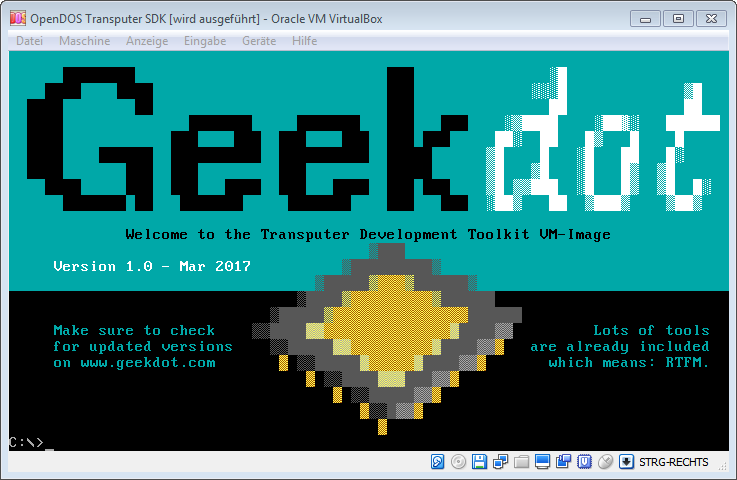And now something which you knew it would come: Mandelbrot time! 😉
I don’t want to bore you with all the details before you had it seen in action… so here we go:
“Man, that was brilliant! And even you had a lot of geek-babble in there, I want to know more!”
Ok Timmy, let’s go into detail…
Like I said in the video, the Transputer is finally doing something for real, he’s actually doing the most of the work, crunching through a 320x200x8 Mandelbrot, 32 iterations in double-precision floating point. The code itself was written 1988 in OCCAM by Neil Franklin and is available on his page.
This shows the general beauty of Transputers: If the code is written flexible enough to fit into any topology, it’ll run on any platform!
That said, I ran into a certain limitation on the C64. The Transputer mandelbrot executable expects the initial data (resolution, coordinates, iterations) to be send in a specific order and format. While the order isn’t the problem, the format is: The coordinates have to be doubles (C-lingo i.e. 64bit IEEE 754 compliant float). The C-Complier I’ve used for this demo (CC65) doesn’t now a flying s*** about floats or even doubles.
So to get that demo done ASAP I tricked myself a bit and used the same technique we’ve seen in my 1st demo when POKEing something the Inmos-way:
To get the coordinates for left (-2.0), right (1.0), top (1.125) and bottom (-1.125) over to the Transputer they had to be converted into 64bit IEEE 754 format, ordered into little-endianess and finally put into an array like these:
static char left[] = {0x00,0x00,0x00,0x00,0x00,0x00,0x00,0xc0}; //-2.0
static char right[] = {0x00,0x00,0x00,0x00,0x00,0x00,0xf0,0x3f}; // 1.0
static char top[] = {0x00,0x00,0x00,0x00,0x00,0x00,0xf2,0x3f}; // 1.125
static char bottom[] = {0x00,0x00,0x00,0x00,0x00,0x00,0xf2,0xbf}; //-1.125
Yes, that’s a bit awkward, but it was OK to get a fast start. The ‘problem’ with this quick-hack is that the demo is pretty static, i.e. no zooming into the Mandelbrot. If you know of a quick way to create IEEE 754 compliant doubles from a long (which is the biggest floating point variable CC65 can handle, so StringToDouble() isn’t an option here) I’m happy to hear from you.
Of course I could have the Transputer do the typecasting but in this case, as part of a demo, I wanted to keep the original binary untouched.
In the video you saw (or didn’t because of the blurry picture) that the timer printout was about 70s… and as said, normally it takes about 60s to complete the fractal – and it did in the video, too! Watch the video-timer or check with a stopwatch. What I’ve forgot to take out from the timing was the actual upload of the code into the Transputer.
The Transputer binary is in this case a bigger array in the C-source, so it’s not being loaded from floppy but directly pushed to the Transputer after it was initialised. This takes some extra time which also went into the stopwatch timing… I’ll correct that in a later version.
“Later version” is a good catchword. If this wouldn’t be just a demo for now, there are obviously plenty of ways to optimise things:
- First of all one should take off the burden of converting the colors from the C64 and let the Transputer do that.
- My second idea would be to reduce the communication overhead (polling) by having the Transputer to render the whole screen into his own RAM and when done have it ‘pumped’ down to the C64
- Yes, DMA would be cool but that’s not possible (yet)
Ok, that’s about it for now. The T2C64 is still in its prototype stage and I can image many more cool things to add… but first I will have a ‘proper’ circuit board being made.
Final words: Don’t get too excited about the acceleration of the C64… it’s not accelerated at all. It’s more like a co-processor attached to it. And even then, you’ll need something really calculation-intensive to justify the time you’ll loose due to communication between the C64 and the Transputer. A single square-root for example wouldn’t make sense at all. 100 sqrts in one go would certainly do.
Of course adding another linkOut/In to the T2C64 to get more Transputers involved into the calculation would be the final step. This is planned for the next version of the hardware but the bigger part of the work would be a complete rewrite of the Mandelbrot code to have it broken down to parts being run in parallel on each Transputer… which closes the loop to today where programmers are trying to wrap their brains around multithreaded programming. 22 years after the first Transputer was released 😉